1. Go to Care360 Dashboard
2. Type the email address your organization provided to CareValidate in the box
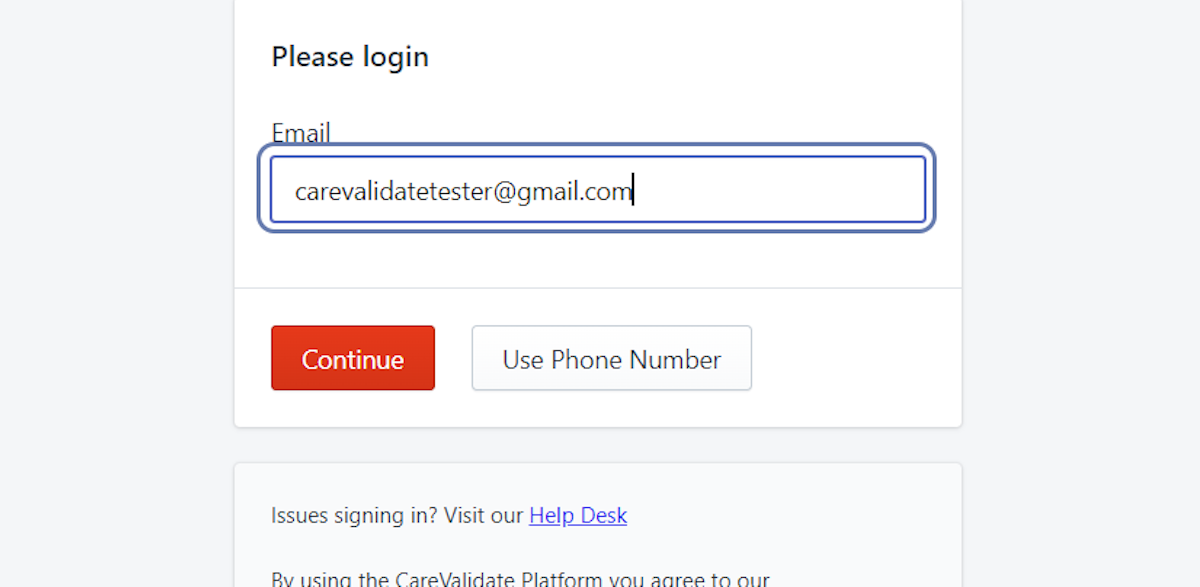
3. Click on Continue
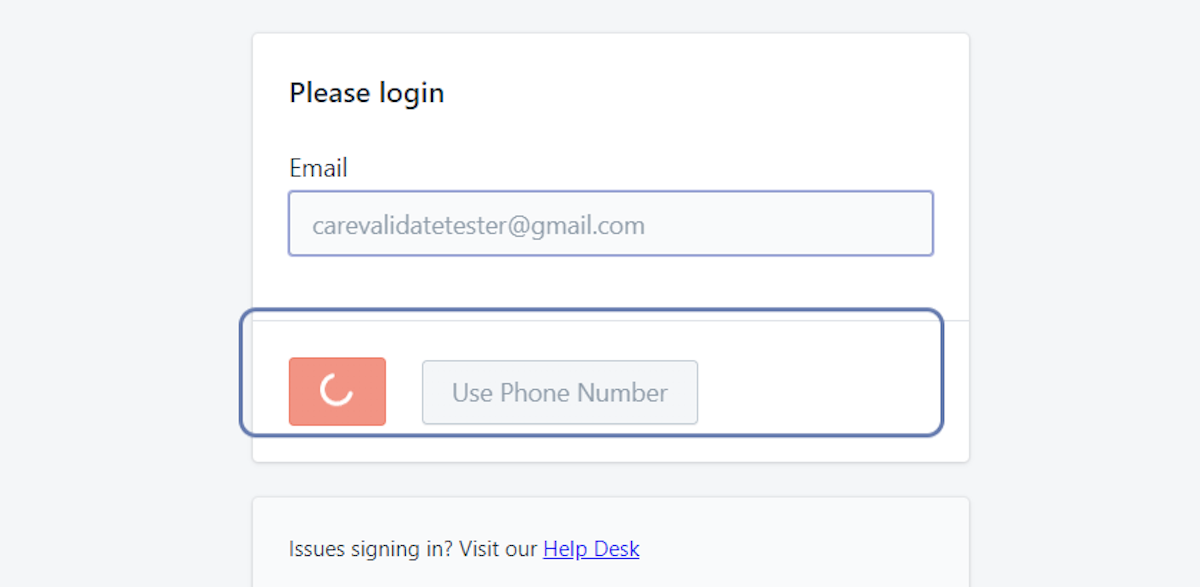
4. You will see a notification that a link has been sent to your email
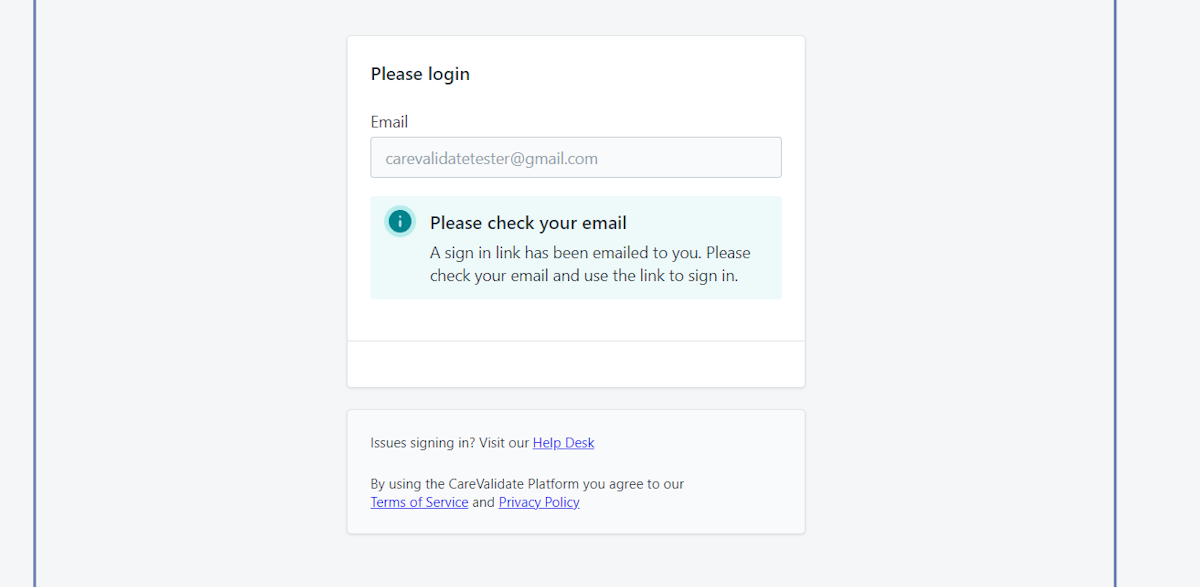
5. Go to your email inbox and find the email! Please check your spam folders as well.
6. Here is what the email should look like! Click on "Sign in to Care360"!
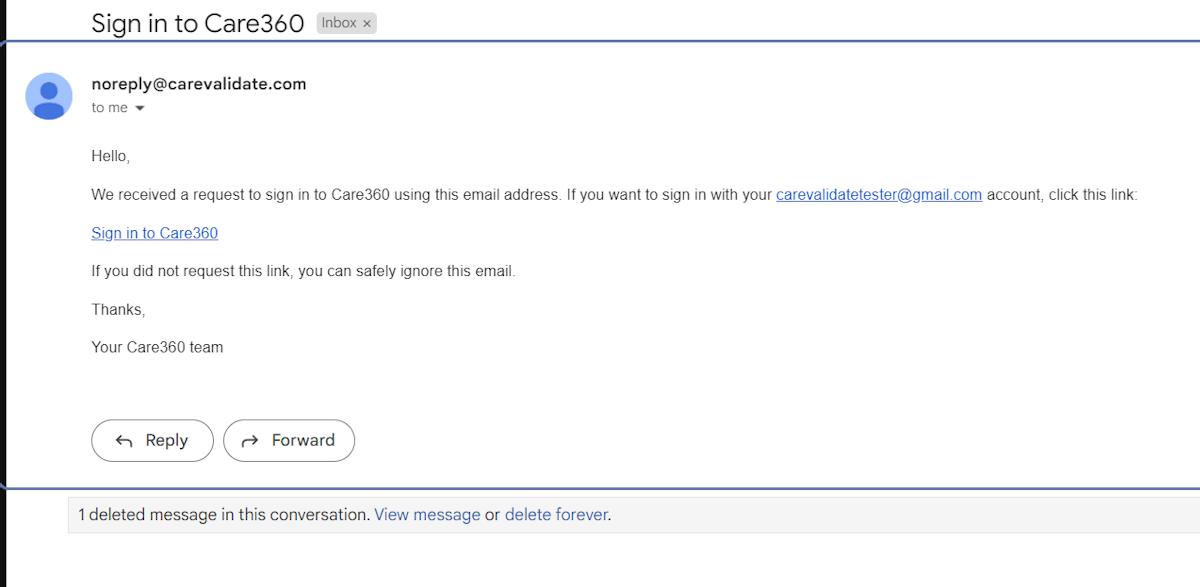
7. This will take you back to the Care360 login page and automatically log you in
8. Create a password and click Set Password
Your password must be 8 characters long, include at least one Number, one Capitol Letter, one Lower Case Letter, and a Special Character. It must also not include any consecutive number sequences (ex. "123") or any part of your Name or Email Address.
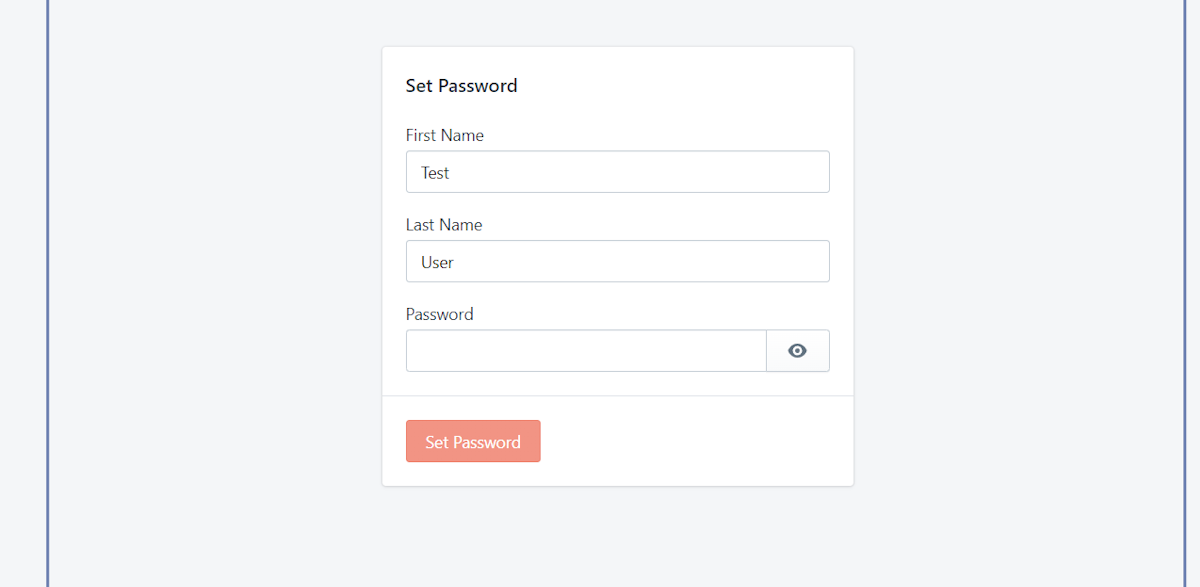
9. Congratulations! You have successfully registered your account!
You may now use your email address and password to log in at care360.carevalidate.com any time you need to access your account!
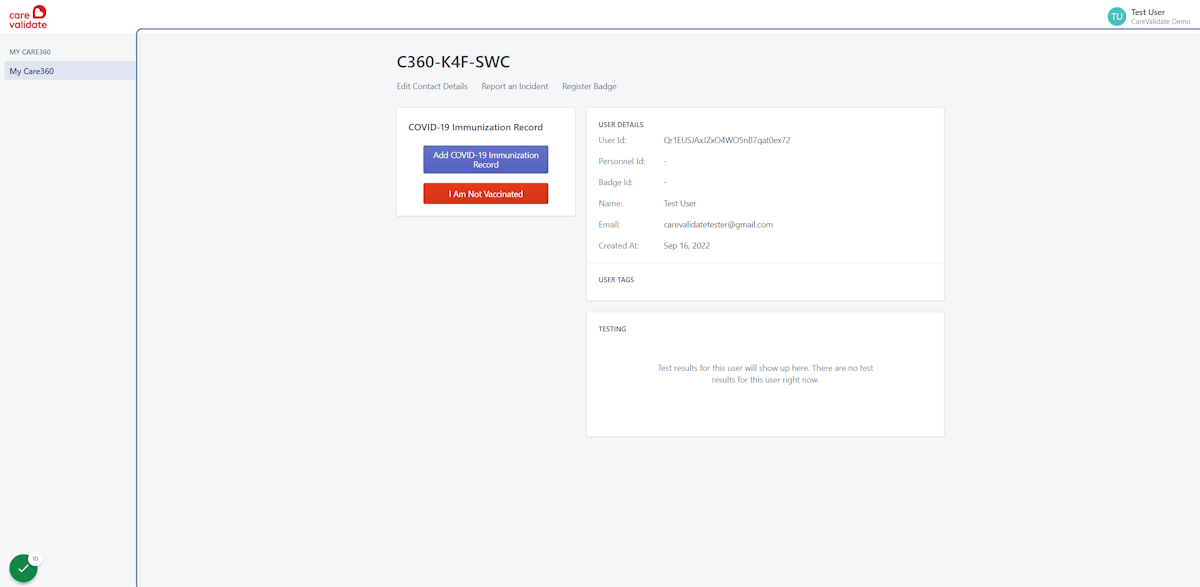
If you are not able to log in please reach out to Carevalidate Support Team. Please include a screenshot of the error message you are receiving.
Was this article helpful?
That’s Great!
Thank you for your feedback
Sorry! We couldn't be helpful
Thank you for your feedback
Feedback sent
We appreciate your effort and will try to fix the article